Digital Marketing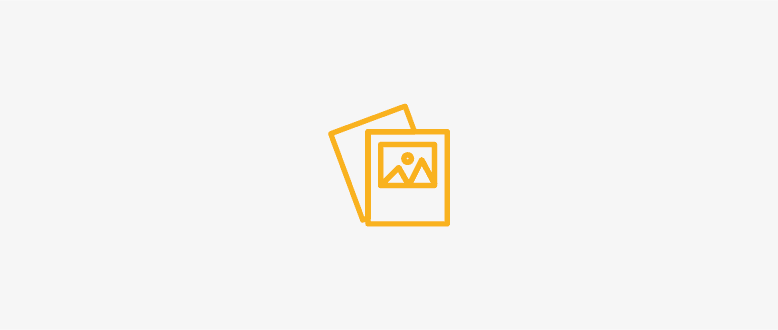
Setting Up Your Business Page on Google: A Simple Step-by-Step Guide
10 minute read
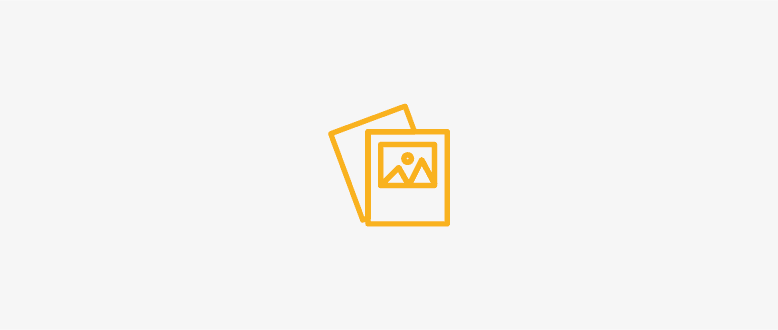
Introduction
Establishing an online presence is crucial for businesses today, and one of the simplest yet most effective ways to do so is by setting up a Google Business Page. This free tool from Google not only enhances your visibility on the internet but also helps potential customers find you easily. Here's a detailed guide to set up your business page on Google.
Step-by-Step Guide to Set Up Your Google Business Page
Step 1: Sign In to Google My Business
- Go to the Google My Business website.
- Sign in with your Google account. If you don’t have one, you’ll need to create it.
Step 2: Add Your Business
- Click on “Manage now” and enter your business name.
- If your business doesn’t appear in the dropdown menu, click on “Add your business to Google.”
Step 3: Enter Your Business Details
- Fill in your business name and the category that best fits your business.
- Click “Next” to proceed.
Step 4: Add Location
- If you have a physical location customers can visit, select “Yes” and enter your business address. Otherwise, select “No.”
- You can also specify service areas if your business delivers to or services other areas.
Step 5: Contact Details
- Enter your business phone number and website URL. If you don’t have a website, Google can provide a free basic webpage.
Step 6: Verification
- Choose a verification option. Most businesses verify by mail, but some may have options like phone or email verification.
- Google will send a verification code to your address. This can take a few days.
Step 7: Customize Your Profile
- Once verified, you can customize your Google Business Profile.
- Add details like business hours, photos, and a business description.
- Regularly update your profile with posts about your business, special offers, or events.
Step 8: Manage and Respond to Reviews
- Encourage customers to leave reviews.
- Respond to reviews, both positive and negative, to show that you value customer feedback.
Step 9: Utilize Insights
- Google provides insights into how customers are finding your business and interacting with your listing.
- Use this data to adjust your business strategies and improve customer engagement.
Conclusion
Setting up a Google Business Page is a straightforward process that can significantly enhance your business's online presence. It helps in local SEO, allows customers to find you easily, and provides them with essential information about your business at a glance. With these simple steps, you can establish a strong digital foothold and connect with your audience more effectively.
